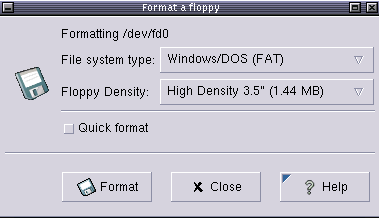9.2. Moving your data to a backup device
9.2.1. Making a copy on a floppy disk
9.2.1.1. Formatting the floppy
On most Linux systems, users have access to the floppy disk device. The name of the device may vary depending on the size and number of floppy drives, contact your system admin if you are unsure. On sensibly administered systems, there will likely be a link /dev/floppy pointing to the right device, probably /dev/fd0 (the auto-detecting floppy device) or /dev/fd0H1440 (set for 1,44MB floppies).
fdformat is the low-level floppy disk formatting tool. It has the device name of the floppy disk as an option. fdformat will display an error when the floppy is write-protected.
emma:~> fdformat /dev/fd0H1440 Double-sided, 80 tracks, 18 sec/track. Total capacity 1440 kB. Formatting ... done Verifying ... done emma:~> |
The mformat command (from the mtools package) is used to create DOS-compatible floppies which can then be accessed using the mcopy, mdir and other m-commands.
Graphical tools are also available.
After the floppy is formatted, it can be mounted into the file system and accessed as a normal, be it small, directory, usually via the /mnt/floppy entry.
Almost every Linux distribution provides the mkbootdisk utility, which makes a floppy from which the current system can boot.
9.2.1.2. Using the dd command to dump data
The dd command can be used to put data on a disk, or get it off again, depending on the given input and output devices. An example:
gaby:~> dd if=images-without-dir.tar.gz of=/dev/fd0H1440 98+1 records in 98+1 records out gaby~> dd if=/dev/fd0H1440 of=/var/tmp/images.tar.gz 2880+0 records in 2880+0 records out gaby:~> ls /var/tmp/images* /var/tmp/images.tar.gz |
Note that the dumping is done on an unmounted device. Floppies created using this method will not be mountable in the file system, but it is of course the way to go for creating boot or rescue disks. For more information on the possibilities of dd, read the man pages.
This tool is part of the GNU coreutils package.
 | Dumping disks |
|---|---|
The dd command can also be used to make a raw dump of an entire hard disk. |
9.2.2. Making a copy with a CD-writer
On some systems users are allowed to use the CD-writer device. Your data will need to be formatted first. Use the mkisofs command to do this in the directory containing the files you want to backup. Check with df that enough disk space is available, because a new file about the same size as the entire current directory will be created:
[rose@blob recordables] df -h . Filesystem Size Used Avail Use% Mounted on /dev/hde5 19G 15G 3.2G 82% /home [rose@blob recordables] du -h -s . 325M . [rose@blob recordables] mkisofs -J -r -o cd.iso . <--snap--> making a lot of conversions <--/snap--> 98.95% done, estimate finish Fri Apr 5 13:54:25 2002 Total translation table size: 0 Total rockridge attributes bytes: 35971 Total directory bytes: 94208 Path table size(bytes): 452 Max brk space used 37e84 166768 extents written (325 Mb) |
The -J and -r options are used to make the CD-ROM mountable on different systems, see the man pages for more. After that, the CD can be created using the cdrecord tool with appropriate options:
[rose@blob recordables] cdrecord -dev 0,0,0 -speed=8 cd.iso Cdrecord 1.10 (i686-pc-linux-gnu) (C) 1995-2001 Joerg Schilling scsidev: '0,0,0' scsibus: 0 target: 0 lun: 0 Linux sg driver version: 3.1.20 Using libscg version 'schily-0.5' Device type : Removable CD-ROM Version : 0 Response Format: 1 Vendor_info : 'HP ' Identification : 'CD-Writer+ 8100 ' Revision : '1.0g' Device seems to be: Generic mmc CD-RW. Using generic SCSI-3/mmc CD-R driver (mmc_cdr). Driver flags : SWABAUDIO Starting to write CD/DVD at speed 4 in write mode for single session. Last chance to quit, starting real write in 0 seconds. Operation starts. |
Depending on your CD-writer, you now have the time to smoke a cigarette and/or get a cup of coffee. Upon finishing the job, you will get a confirmation message:
Track 01: Total bytes read/written: 341540864/341540864
(166768 sectors).
|
There are some graphical tools available to make it easier on you. One of the popular ones is xcdroast, which is freely available from the X-CD-Roast web site and is included on most systems and in the GNU directory. Both the KDE and Gnome desktop managers have facilities to make your own CDs.
9.2.3. Backups on/from jazz drives, USB devices and such
These devices are usually mounted into the file system. After the mount procedure, they are accessed as normal directories, so you can use the standard commands for manipulating files.
In the example below, images are copied from a USB camera to the hard disk:
robin:~> mount /mnt/camera robin:~> mount | grep camera /dev/sda1 on /mnt/camera type vfat (rw,nosuid,nodev) robin:~> cp -R /mnt/camera/* images/ robin:~> umount /mnt/camera |
Likewise, a jazz drive may be mounted on /mnt/jazz.
Appropriate lines should be added in /etc/modules.conf and /etc/fstab to make this work. Refer to specific hardware HOWTOs for more information.
9.2.4. Backing up data using a tape device
This is done using tar (see above). The mt tool is used for controlling the magnetic tape device, like /dev/st0. Entire books have been written about tape backup, therefore, refer to our reading-list in Appendix B for more information. Keep in mind that databases might need other backup procedures because of their architecture.
The appropriate backup commands are usually put in one of the cron directories in order to have them executed on a regular basis. In larger environments, the freely available Amanda backup suite or a commercial solution may be implemented to back up multiple machines. Working with tapes, however, is a system administration task beyond the scope of this document.
9.2.5. Tools from your distribution
Most Linux distributions offer their own tools for making your life easy. A short overview:
SuSE: YaST now includes expanded backup and restore modules.
RedHat: the File Roller tool provides visual management of (compressed) archives. They seem to be in favour of the X-CD-Roast tool for moving backups to an external device.
Mandrake: X-CD-Roast.
Most distributions come with the BSD dump and restore utilities for making backups of ext2 and ext3 file systems. This tool can write to a variety of devices and literally dumps the file(s) or file system bit per bit onto the specified device. Like dd, this allows for backing up special file types such as the ones in /dev.